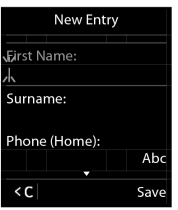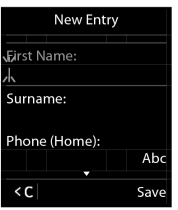If several number and/or text fields are displayed (e.g.
First Name and
Surname in a phonebook entry), the field is automatically activated. The following fields must be activated by navigating with the control key

. A field is activated when a cursor is blinking inside it.
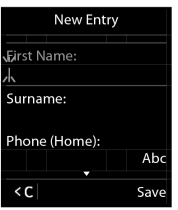

Deleting
characters before the cursor: press the display key
 briefly
briefly.

Deleting
words before the cursor: press and
hold the display key

.
 Letters/Characters:
Letters/Characters: Multiple letters and characters are assigned to each key between

and

. The characters are shown according to the key in a selection line at the bottom left of the display. The selected character is highlighted. Briefly press the key several times in succession to select the required letter/character.
 Placing the cursor:
Placing the cursor: Letters/characters are inserted at the cursor position. You can insert the cursor by pressing the control key

, or

in fields with multiple characters.
 Typing lower case, upper case and numbers:
Typing lower case, upper case and numbers: Press the hash key

to switch between lower case, upper case or numbers for the
following letters.
When editing a phonebook entry, the first letter and each letter following a space is automatically in upper case.
 Special characters:
Special characters: Press the star key

to open the special characters table. Navigate to the character desired using the star key and press the display key
Insert to select it.
 . A field is activated when a cursor is blinking inside it.
. A field is activated when a cursor is blinking inside it.